This is an old revision of the document!
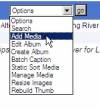 Uploading Photo's to your Album is a very easy process. Use the Options drop down menu and select Add Media to upload photo's from your computer to the web site. You will have several options on the upload screen to use for uploading Photo's. We are going to use the Flash option in this discussion. When you first go into the Flash screen you will see a file size limit shown in the lower left side of the screen. This number is critical to the success of the upload. If it is a long string of numbers you will need to change to another album to make this number be 20M. Then change back to the album you intend the new photo's to go into. If you do not have a sub album to change to, then you should use the Dummy Album I have setup for this purpose. Make sure you change back to the album you want the photo's to go into. Here is an example of a bad file size limit.
Uploading Photo's to your Album is a very easy process. Use the Options drop down menu and select Add Media to upload photo's from your computer to the web site. You will have several options on the upload screen to use for uploading Photo's. We are going to use the Flash option in this discussion. When you first go into the Flash screen you will see a file size limit shown in the lower left side of the screen. This number is critical to the success of the upload. If it is a long string of numbers you will need to change to another album to make this number be 20M. Then change back to the album you intend the new photo's to go into. If you do not have a sub album to change to, then you should use the Dummy Album I have setup for this purpose. Make sure you change back to the album you want the photo's to go into. Here is an example of a bad file size limit. 
Next step as above would be to change the album, here is an example of changing to the Dummy Album.  Now change back to your original Album.
Now change back to your original Album. 
You should now see this the Flash upload screen.  If this is the screen you see when you first go into the Flash upload you are ready to upload photo's. On this screen you will see a Browse button, press this button to select photo's on your computer to upload into your album. You can select more then one and they all will upload automatically. Any photo's uploaded to the site will need to be approved by a Media Gallery Admin before you will see them in your album. Be patient and they will be approved as soon as possible.
If this is the screen you see when you first go into the Flash upload you are ready to upload photo's. On this screen you will see a Browse button, press this button to select photo's on your computer to upload into your album. You can select more then one and they all will upload automatically. Any photo's uploaded to the site will need to be approved by a Media Gallery Admin before you will see them in your album. Be patient and they will be approved as soon as possible.